How to speed up my laptop
Tips for how to speed up my laptop
Some people are very worry about their Laptop and PC performance. Their laptops work very slow and they install different types
of third party softwares that make their laptops more slow and then these people go to install new windows again and again after
some days. This is not a good solution. That's why we wrote this article for all my visitors. In this article we will explain
some tips that speed up your laptop. There is no need to install any third party soft wares, just follow the given instructions
that are given in
How to speed up my laptop.
-
Some people like animations and other beautiful windows graphics features that consume your laptop resources. So avoid these things,
just use a simple theme on your laptop which is "Windows 7 Basic" theme. You can change your windows 7 theme by following the given
steps. These steps are also illustrated by figures.
- Go to your desktop.
- Right click on desktop and then click on "Personalize". (fig 1.1)
- Scroll down to "Basic and High Contrast Theme" and click on "Windows 7 Basic" as shown in fig 1.2.
You can also use "Windows Classic" theme for better performance but its looking to old so "Windows 7 Basic" theme is enough.
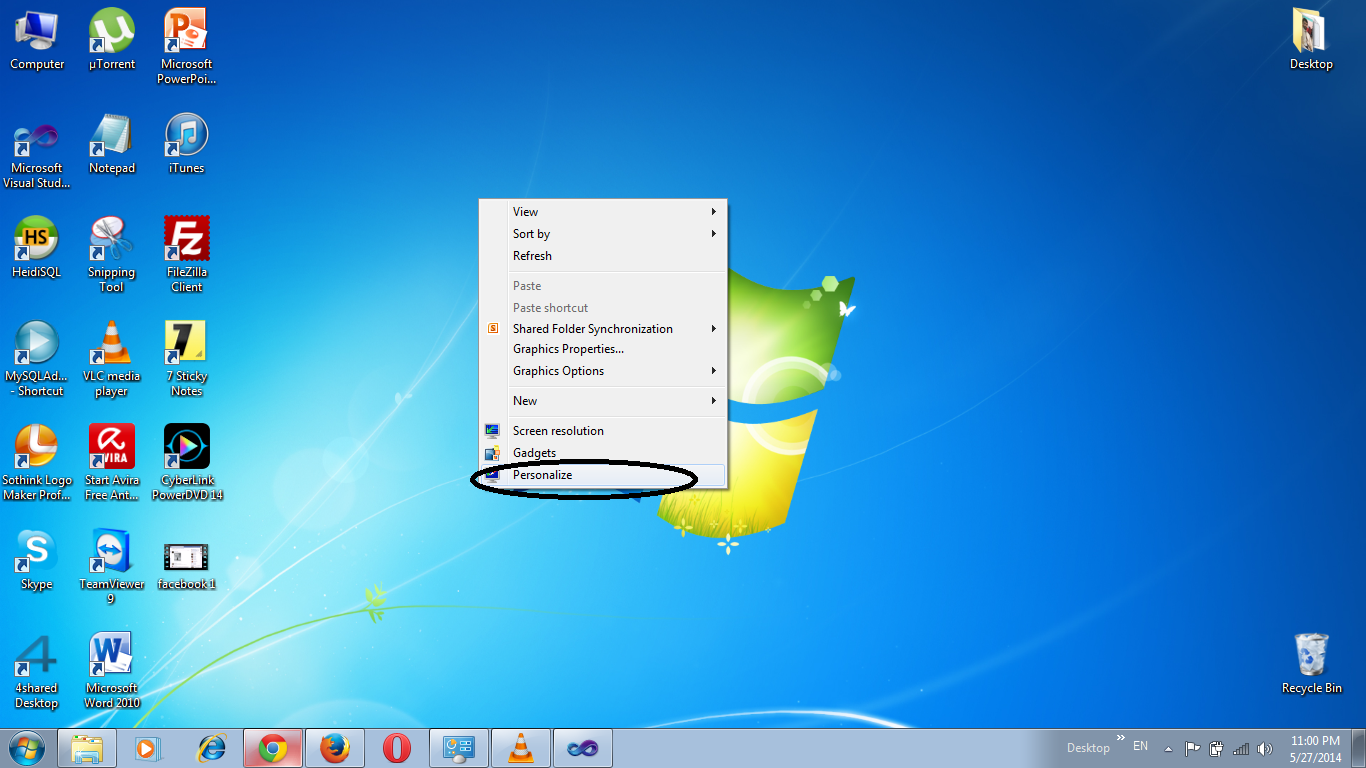 |
| fig-1.1 |
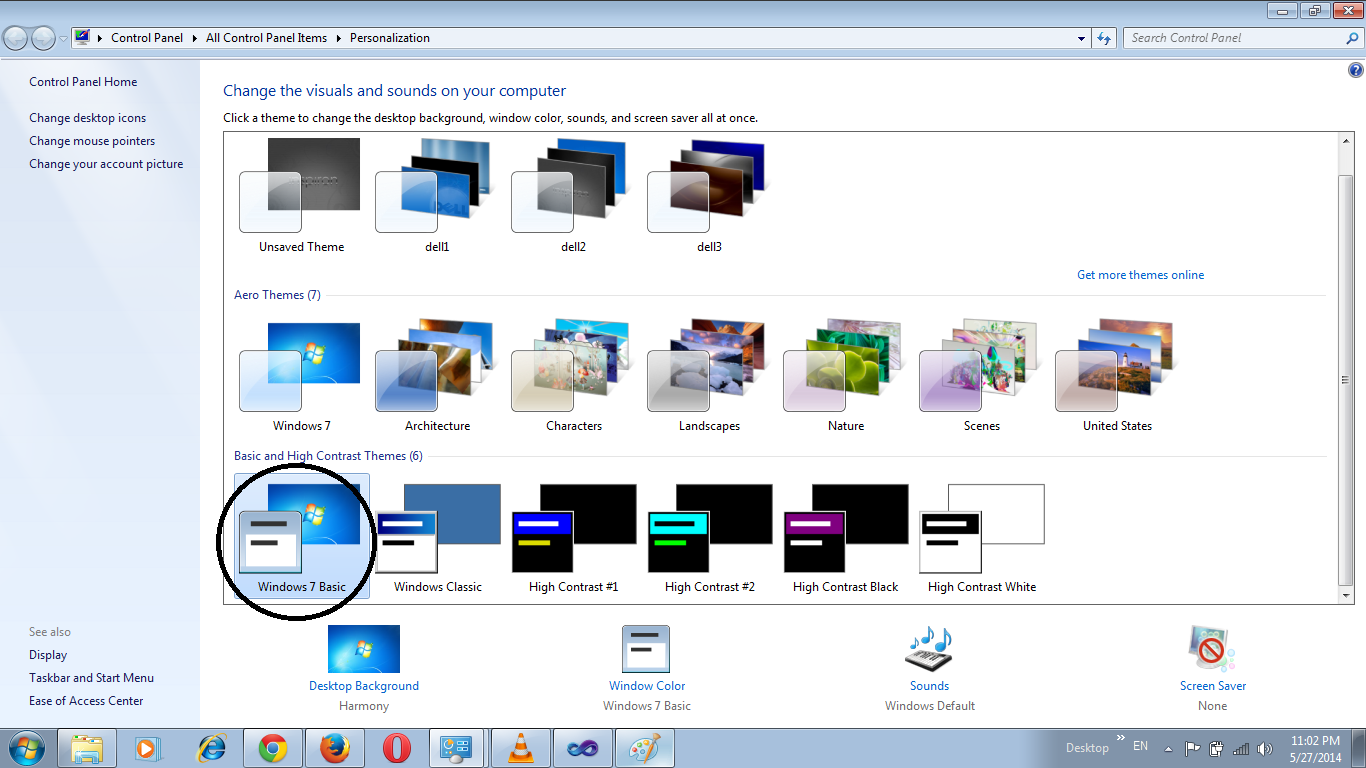 |
| fig-1.2 |
-
-
Third step to
speed up your laptop or pc is by disabling the some windows services that are not very important for laptop.
Most of the computer users don't know this trick. You can disable the window service by follow the given instructions.
- First of all Right click on "My Computer" and then click on "Manage" (fig 3.1) a window will open.
- In left pane expand the "Services and Applications" and then click on "Services" all services will appear in main window. (fig 3.2)
- Scroll down to the "Windows Search" services. (fig 3.2)
- Double click on the "Windows Search" service a dialogue box will appear. (fig 3.3)
- In "Startup Type" drop down list select the "Disabled" option. (fig 3.3) and then click on "Apply" button and then click "OK".
 |
| fig-3.1 |
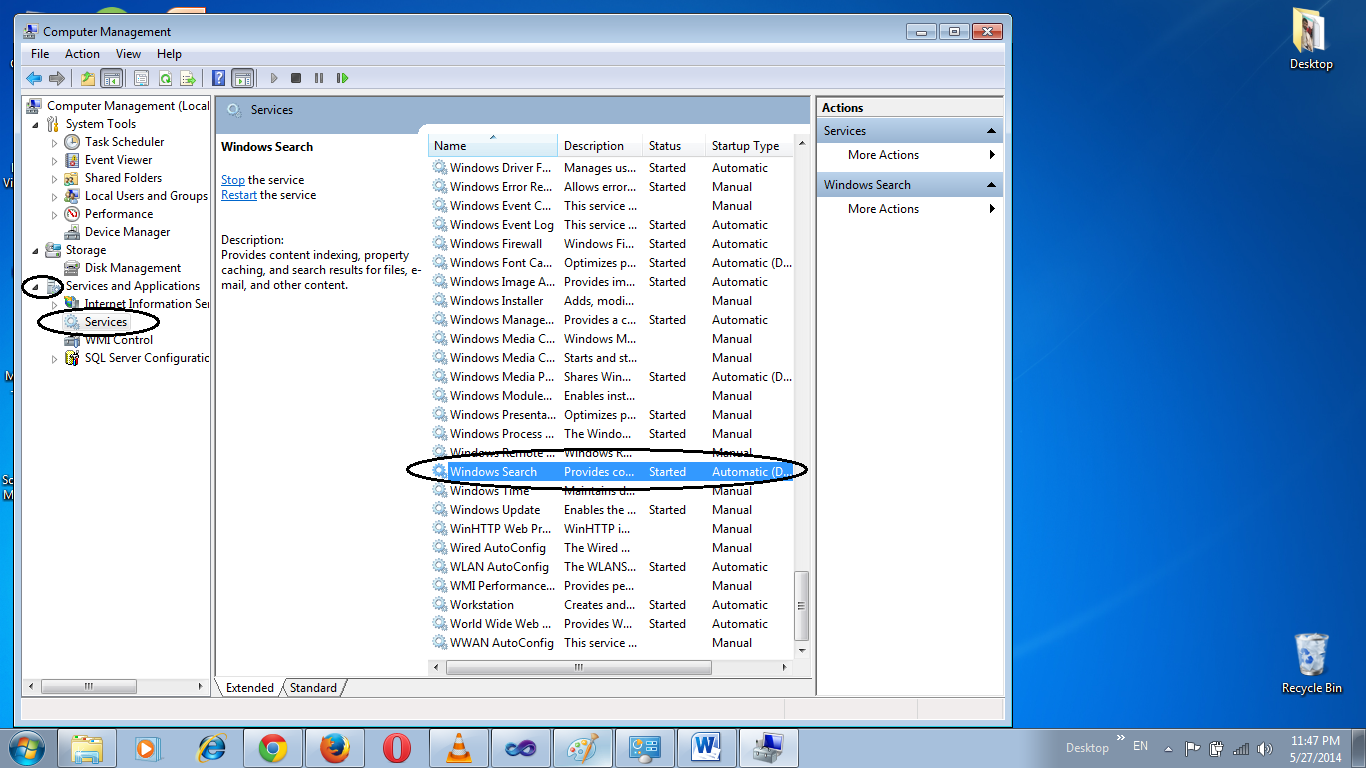 |
| fig-3.2 |
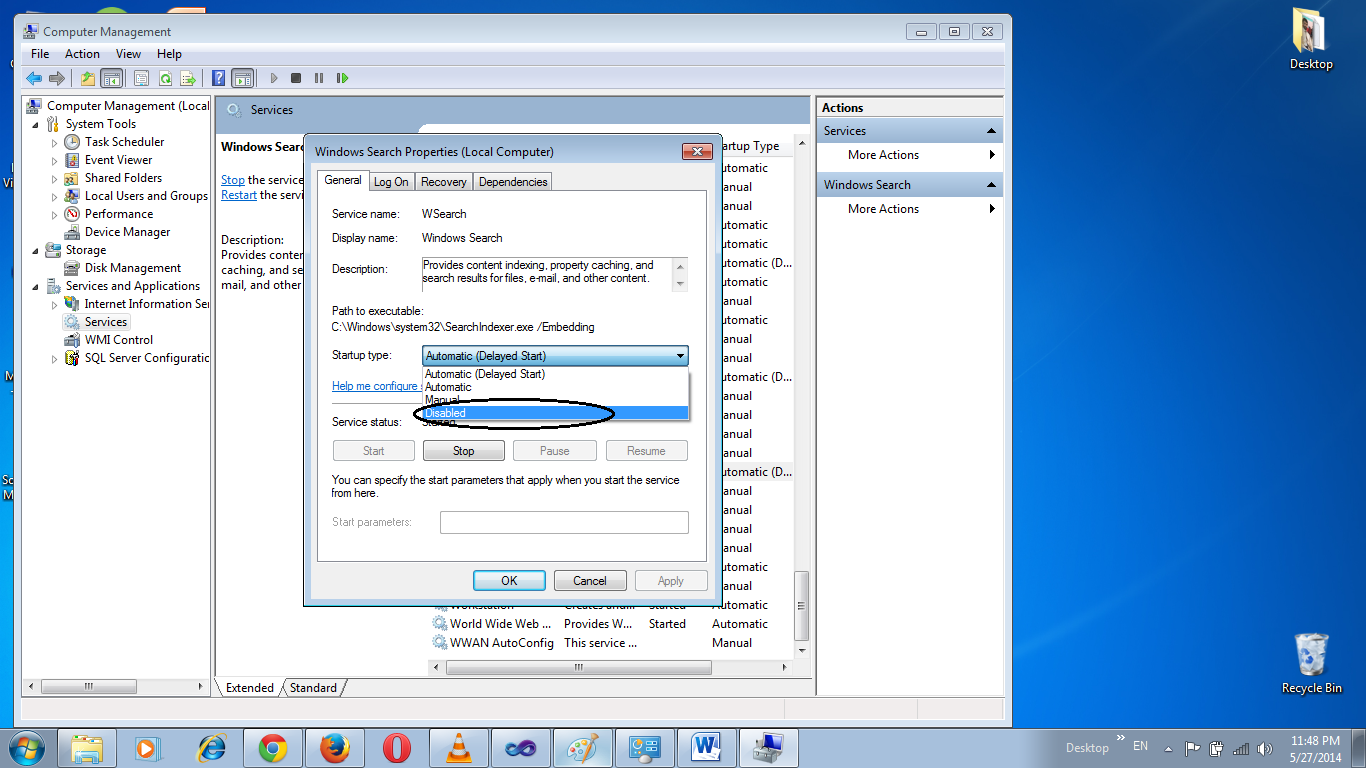 |
| fig-3.3 |
-
These are the very useful tips for
how to speed up my laptop. You must follow these tips and share with your
friends. I hope you would like our this post. So don't forget to comment.
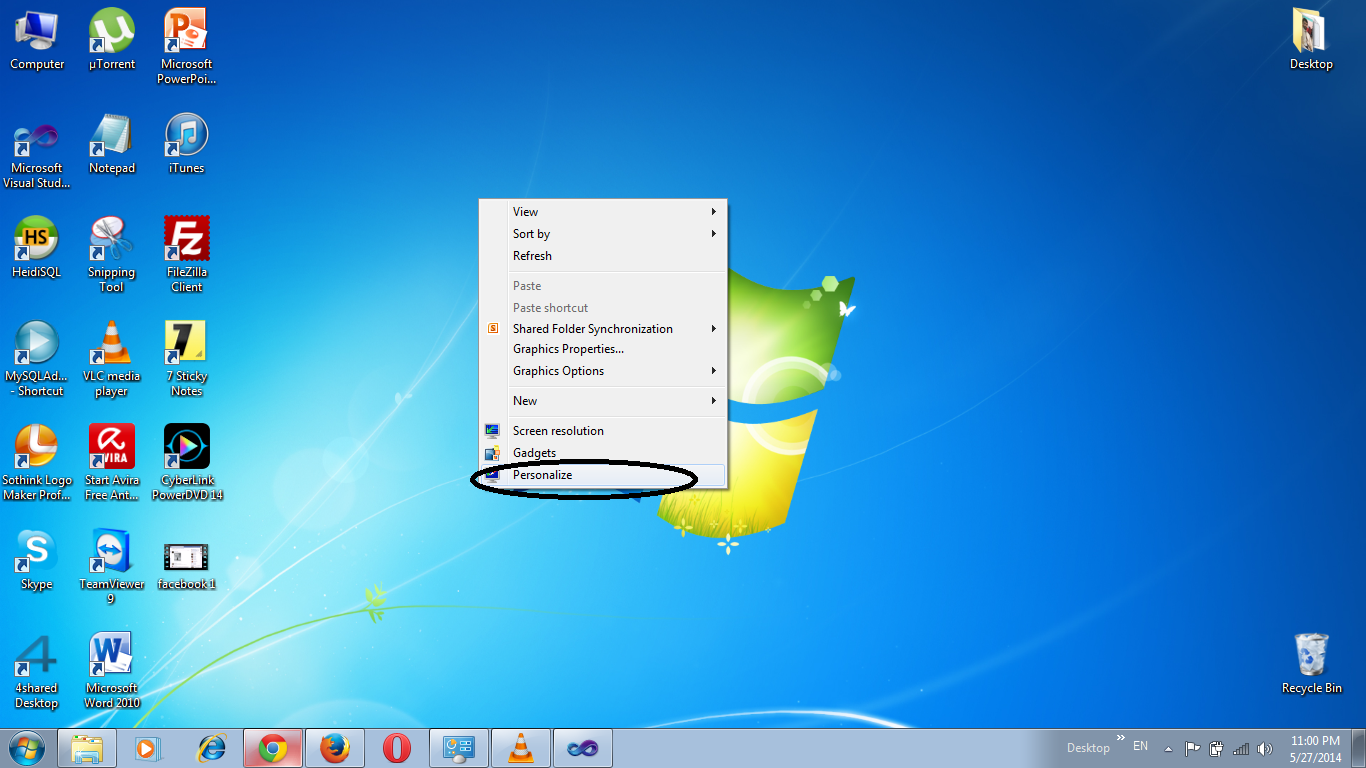
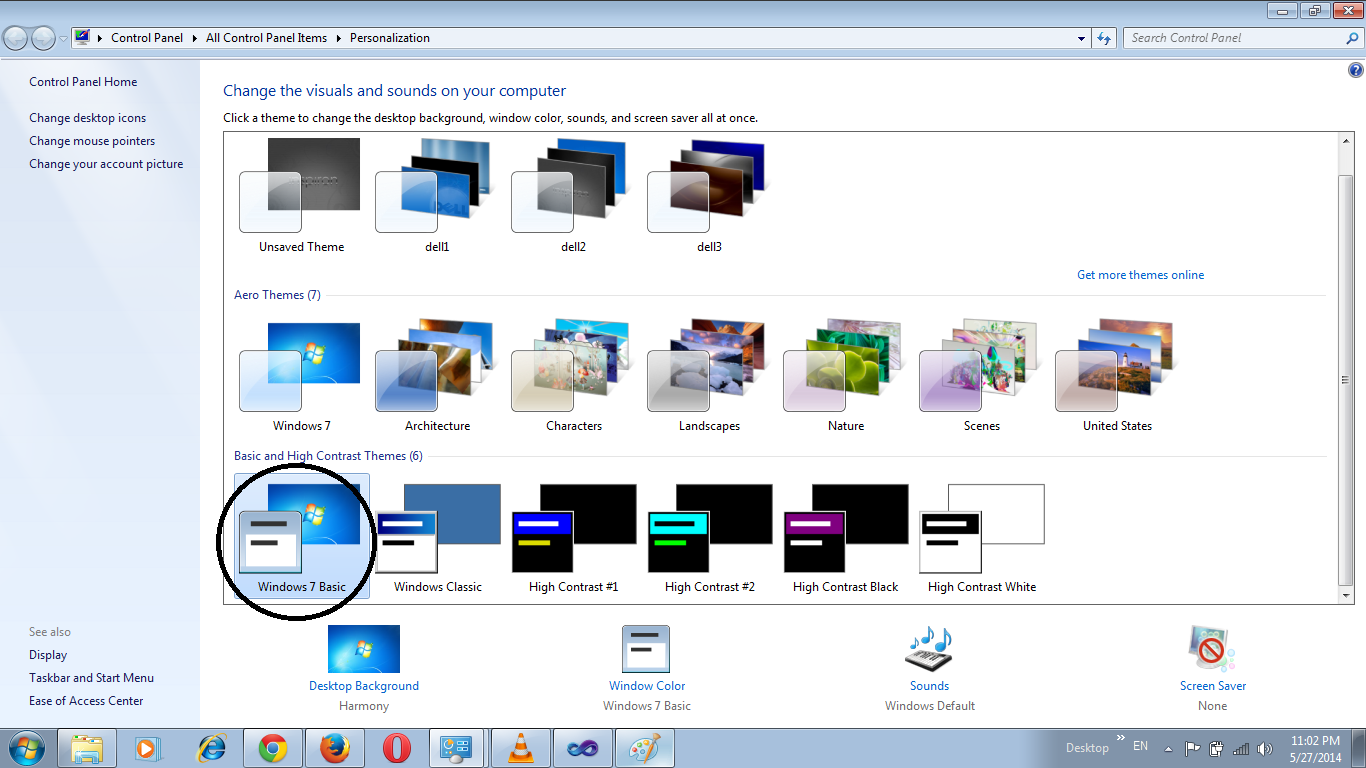





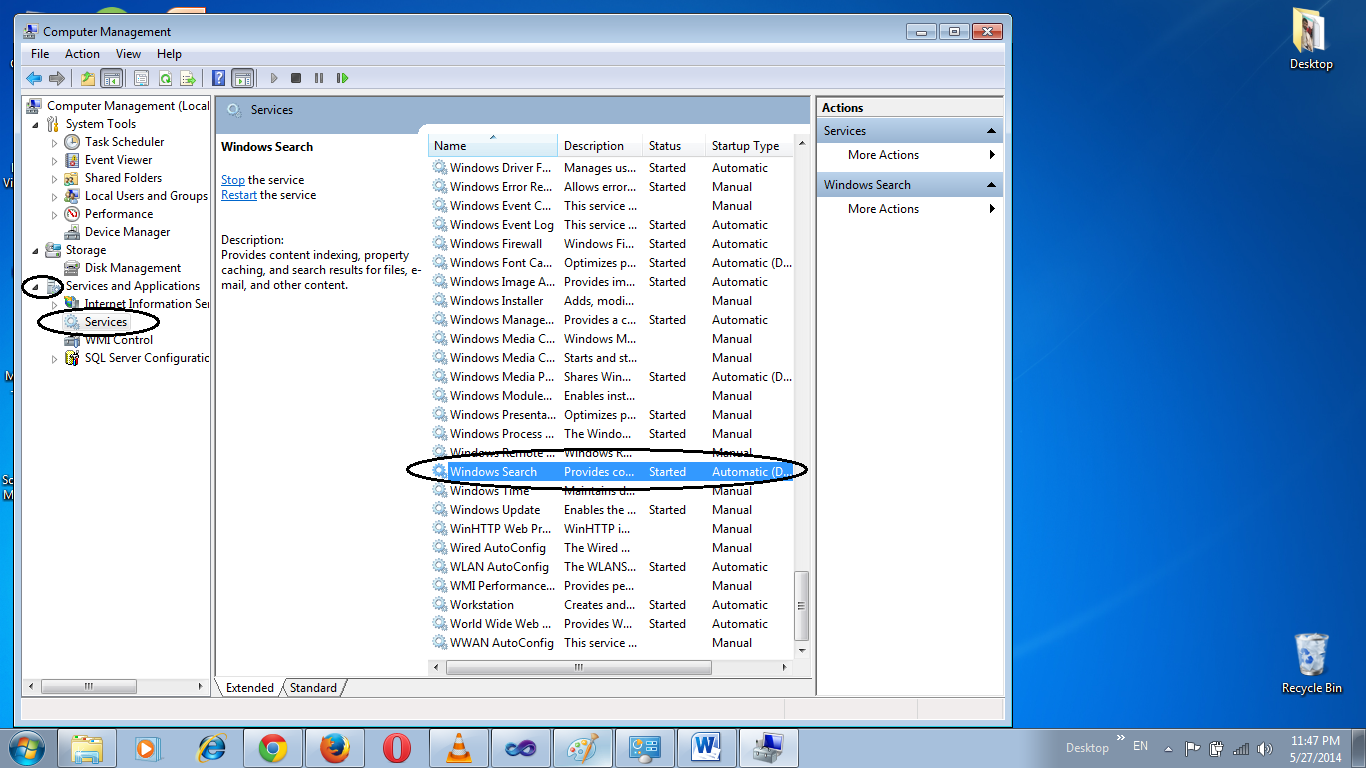
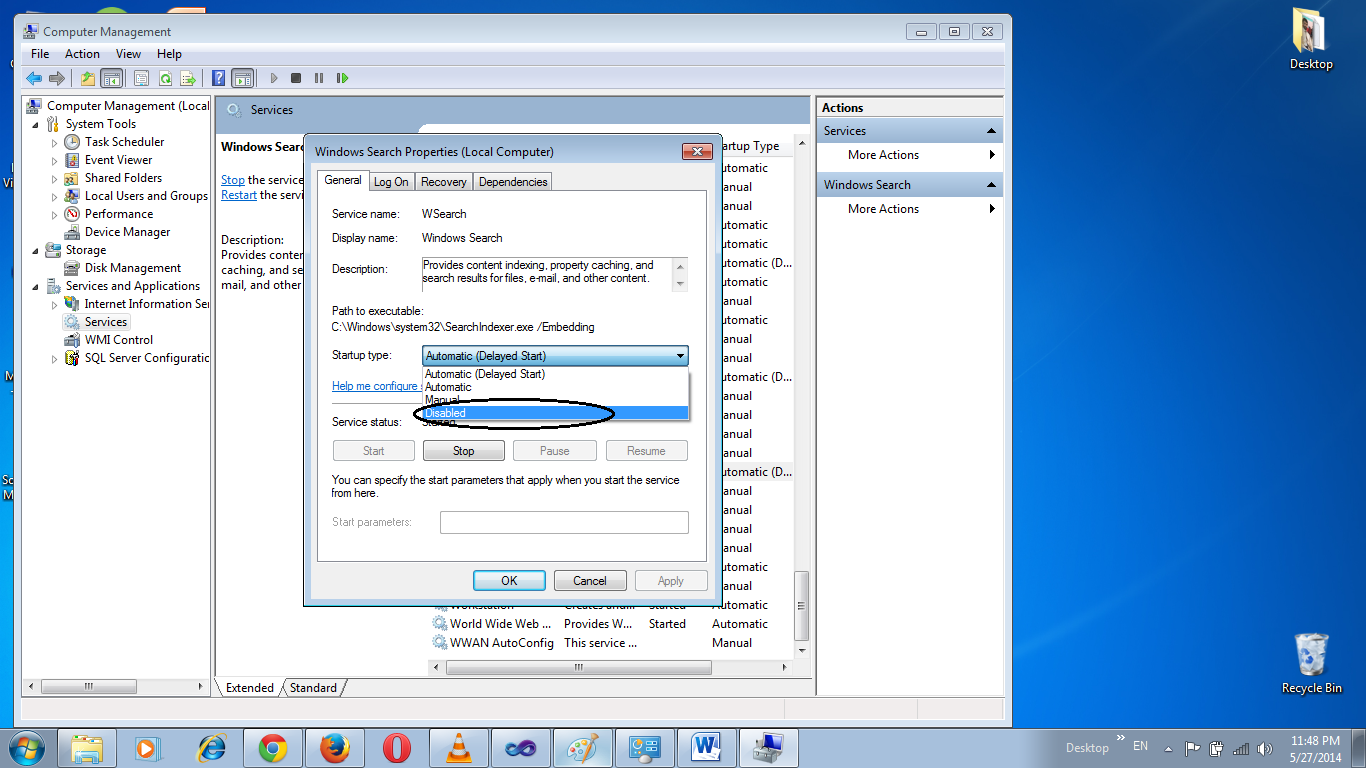















0 comments:
Post a Comment