Steam Change Password
Steam Change Password Method
In steam change password we will discuss how to
change steam password.Steam is huge platform for downloading games and a lots of people want to change steam password to make
it more secure, but they don,t know that how to change password in steam. Today we are going to solve this problem for you
that will be very easy to understand and beneficial for you. There is a method for changing the steam password in windows and Mac.
You must follow these instruction to change password. I hope you will easily understand it.
Steps for steam change password for Windows
- First of open the steam application.
- Click on steam in the upper menu then click on settings. fig-1
- A settings window will be open now click on account in left menu. fig-2
- Now click on "Change Password or Secret Question" as highlighted in fig-2.
- Now check the radio button "I want to change my password" for changing the steam password and then click "Next" button. fig-3
- A change password wizard will be open. Now enter your old password in highlighted field as shown in fig-4 and click on "Next" button.
- After this you will receive an email through which you are registered on steam. This email contains a code.
- Now enter this code in first highlighted field and then enter new password in second field and also confirm password in third field and click on "Next" button. fig-5
- Now you will receive a message "Your password has been successfully changed". Now click on "Finish" button.
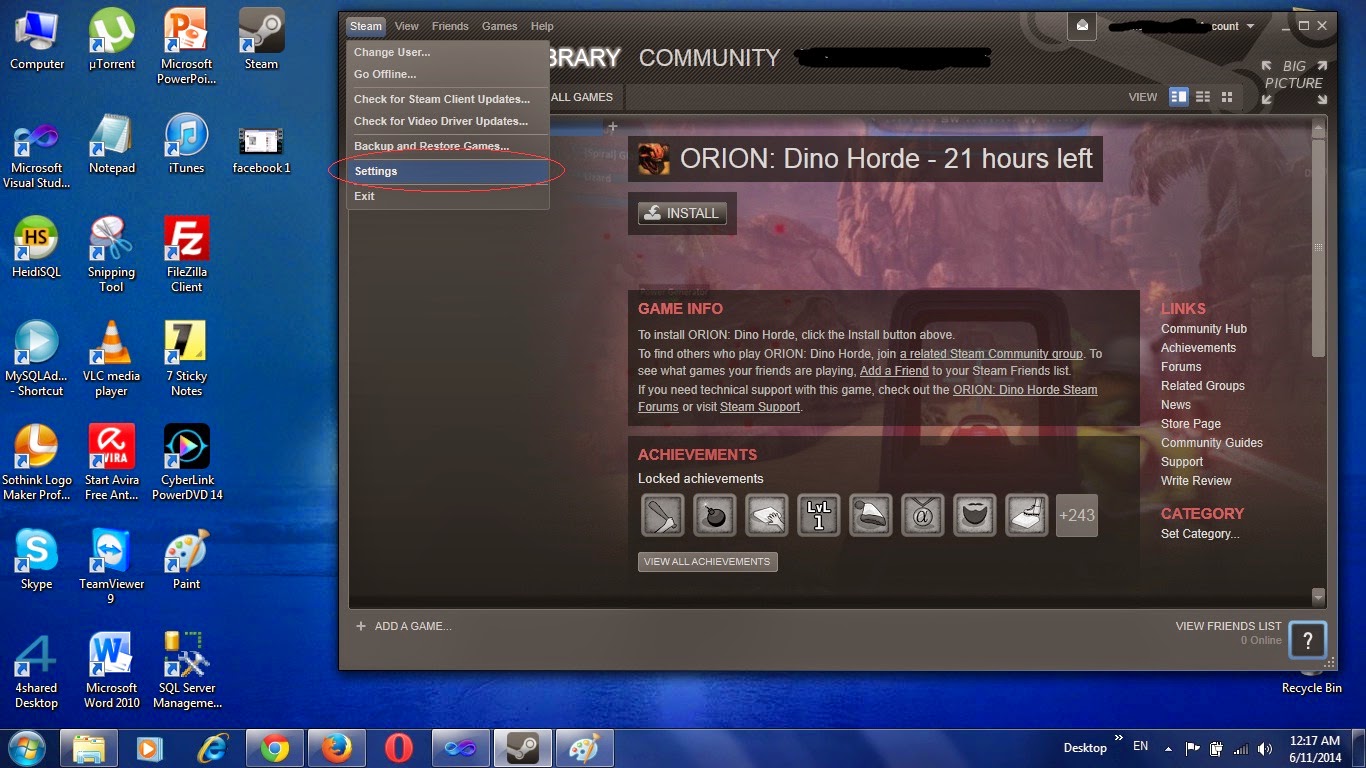 |
| Steam Change Password fig-1 |
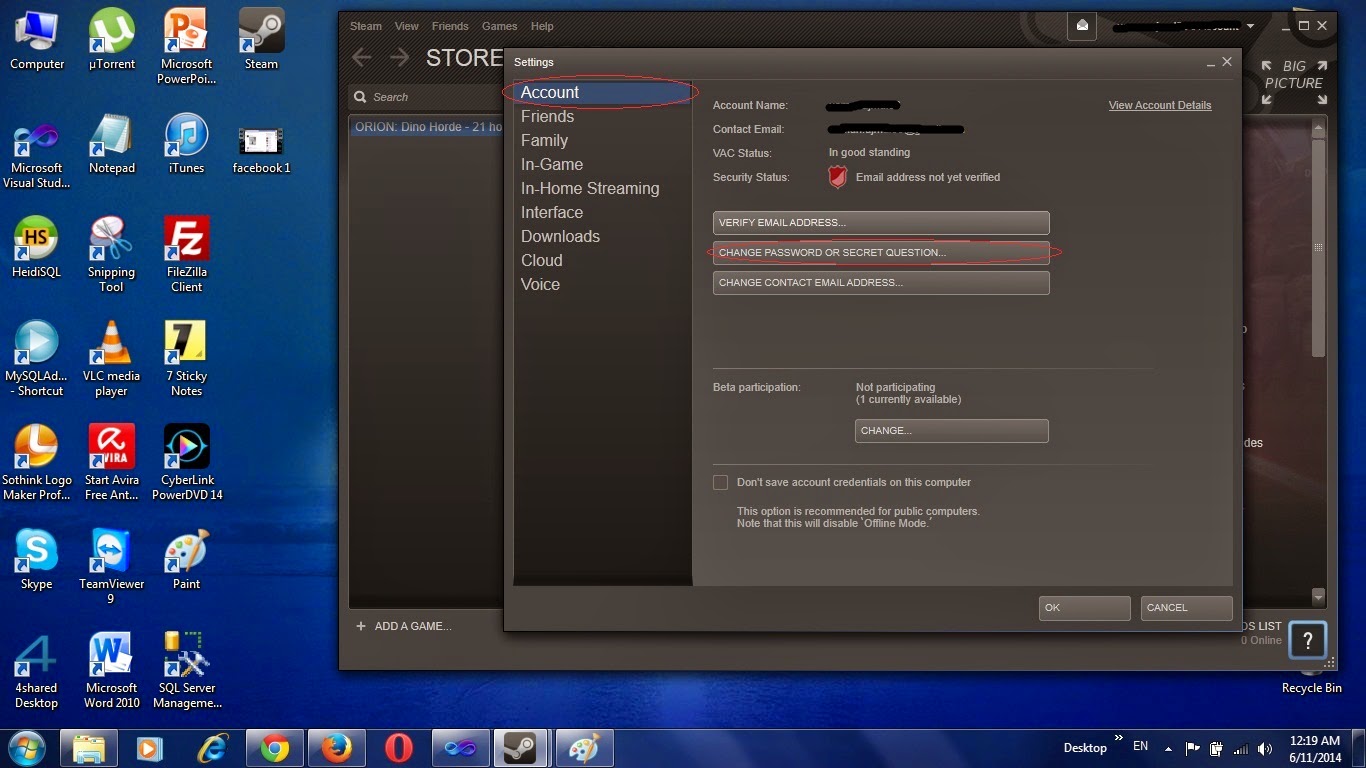 |
| Steam Change Password fig-2 |
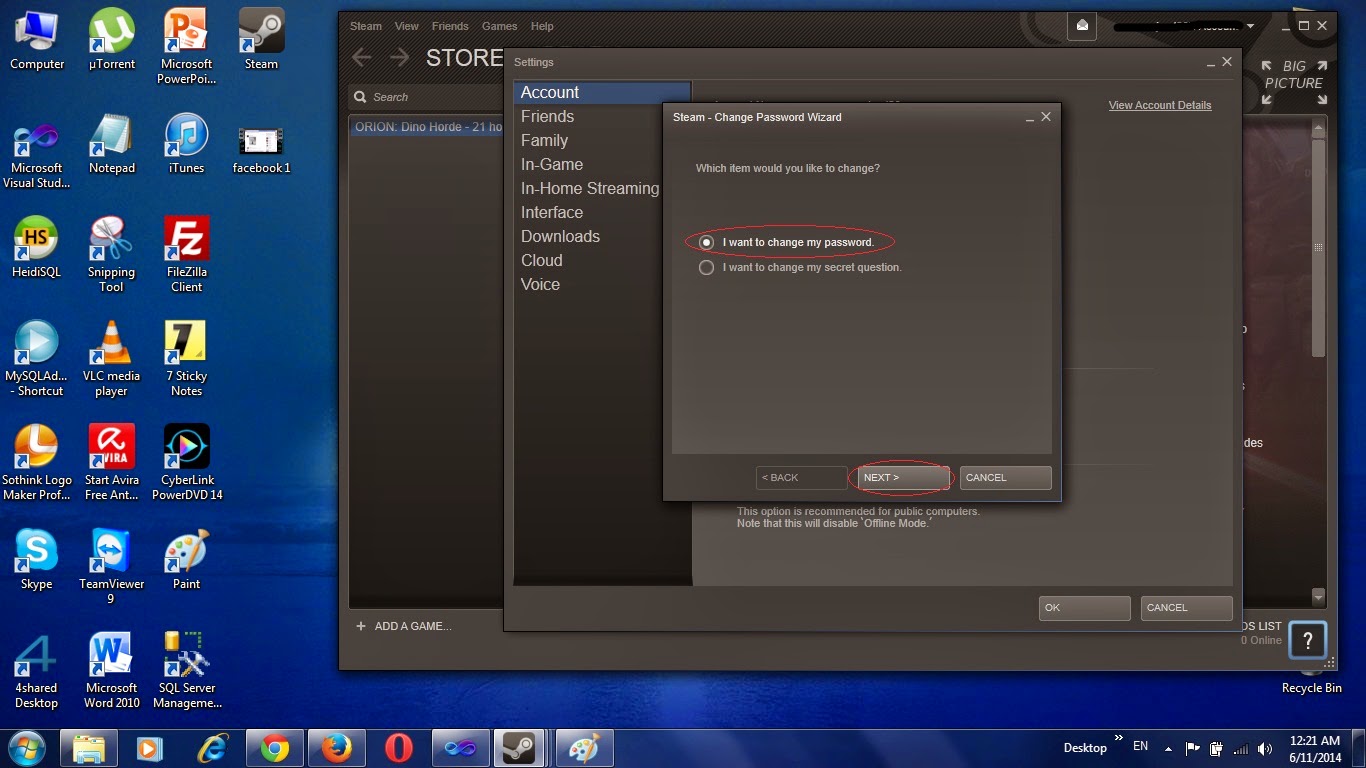 |
| Steam Change Password fig-3 |
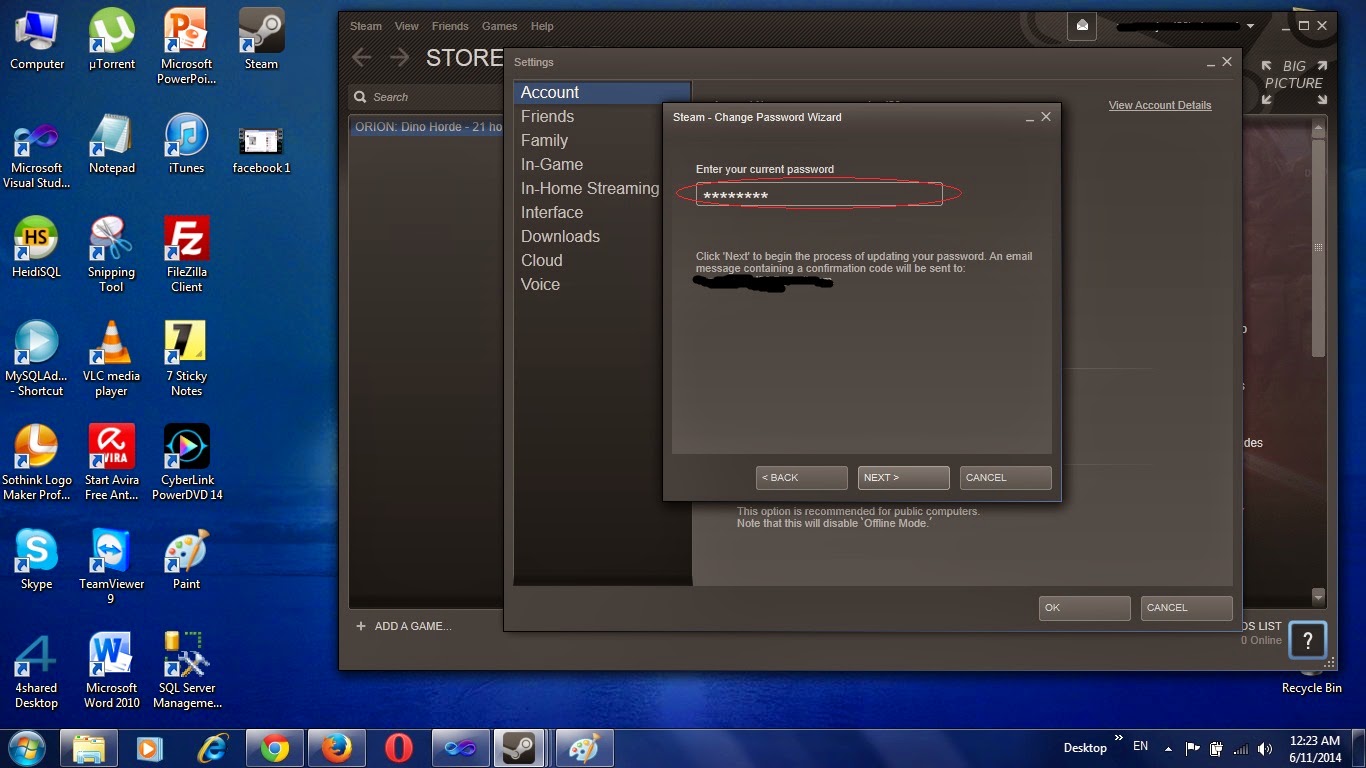 |
| Steam Change Password fig-4 |
 |
| Steam Change Password fig-5 |
Steps for steam change password for Mac
- First of open the steam application.
- Click on steam in the upper menu then click on preferences.
- A settings window will be open now click on account in left menu.
- Now click on "Change Password or Secret Question".
- Now check the radio button "I want to change my password" for changing the steam password and then click "Next" button.
- A change password wizard will be open. Now enter your old password and click on "Next" button.
- After this you will receive an email through which you are registered on steam. This email contains a code.
- Now enter this code in first field and then enter new password in second field and also confirm password in third field and click on "Next" button.
- Now you will receive a message "Your password has been successfully changed". Now click on "Finish" button.
These are the methods for changing steam password for windows and Mac. This is very simple and easy approach to
change the steam password. Now change your password and enjoy the steam. If you think this post is helpful for you then
share with your friends.
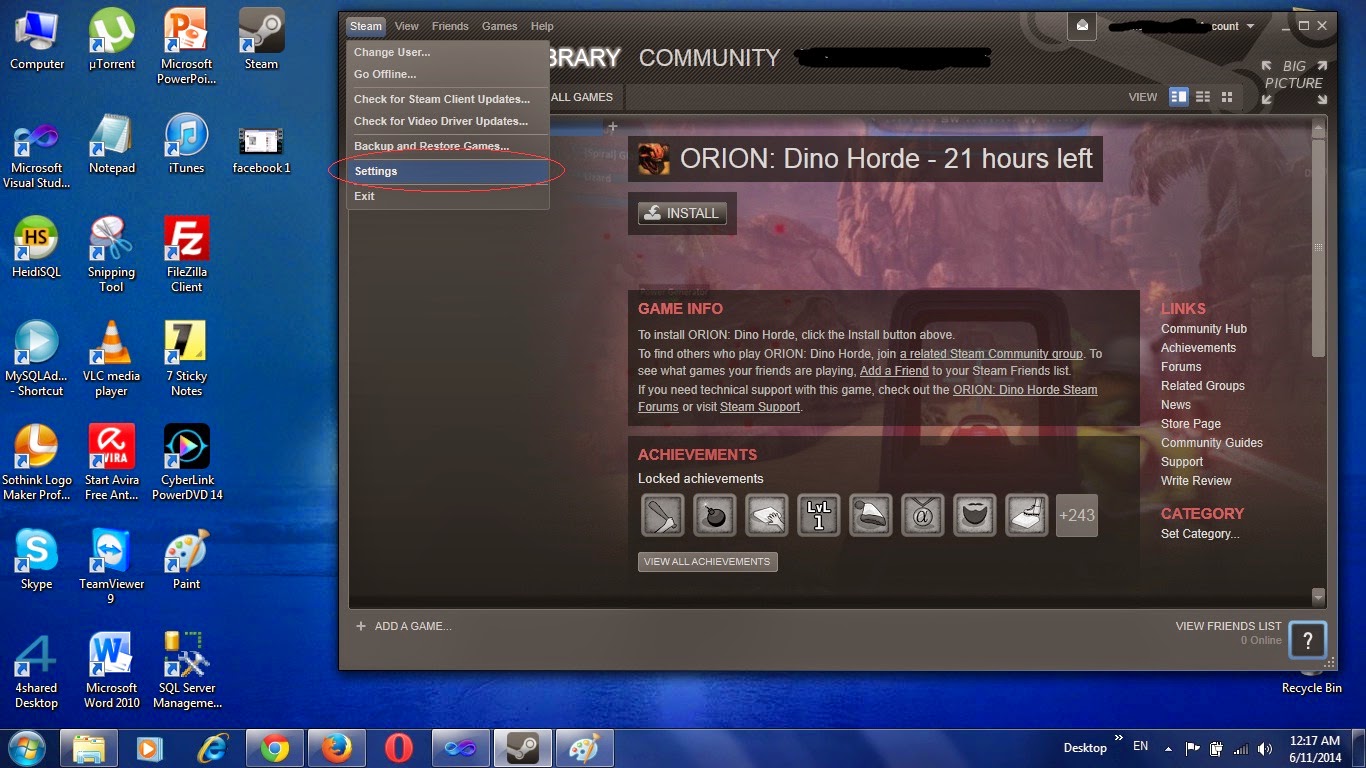
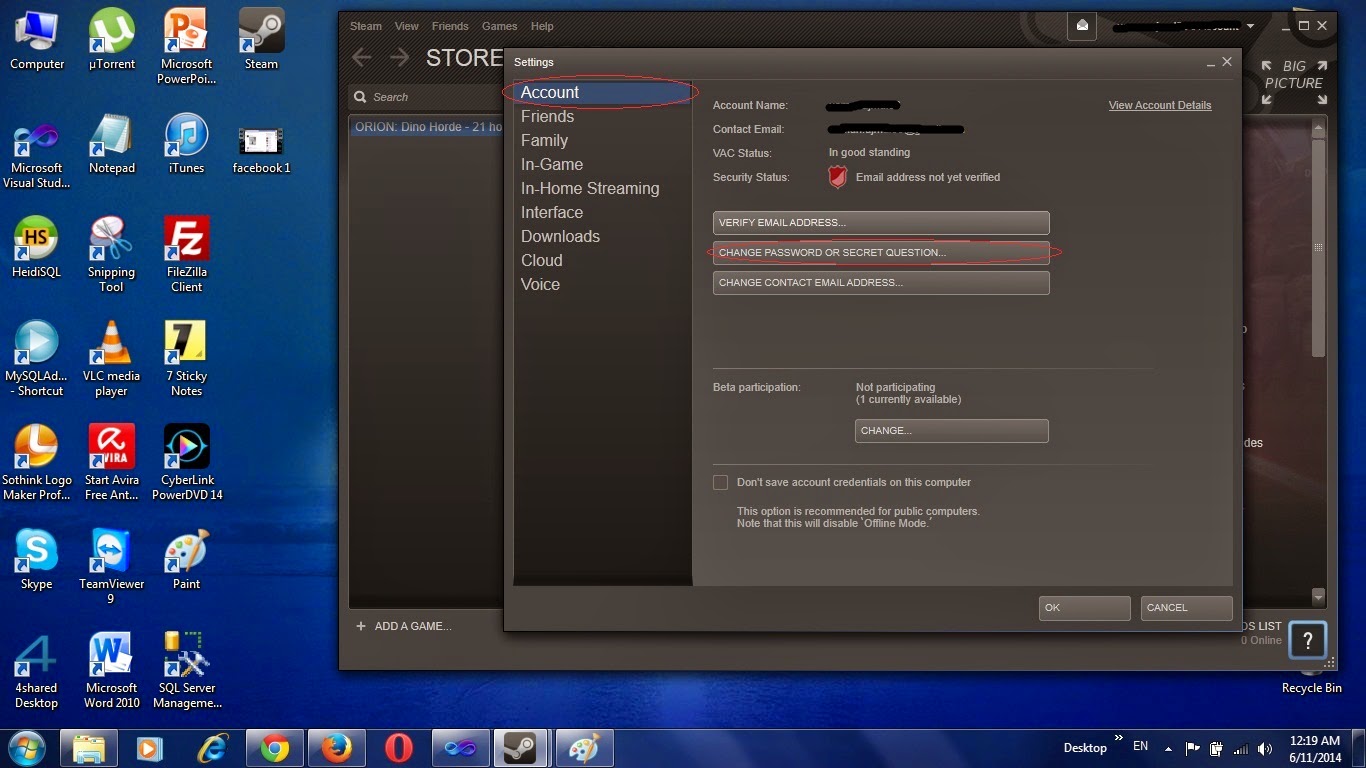
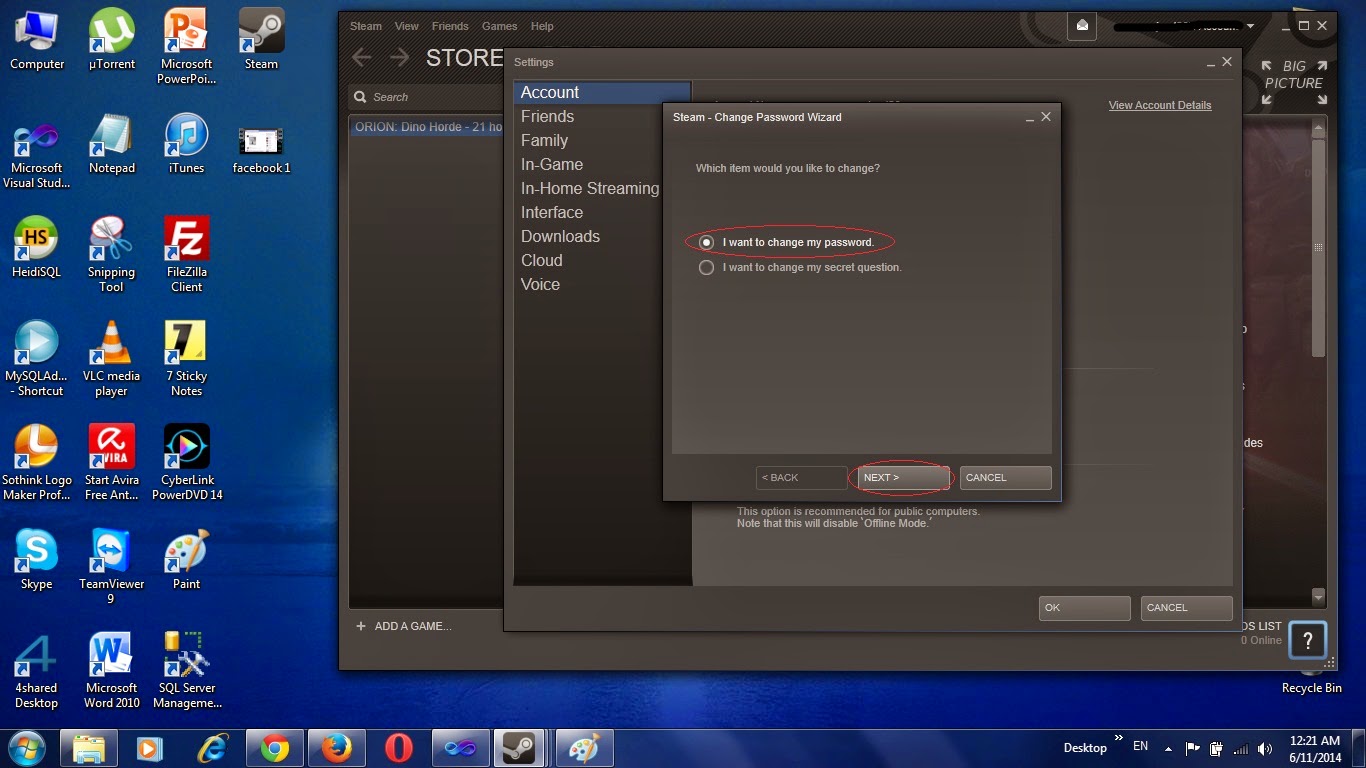
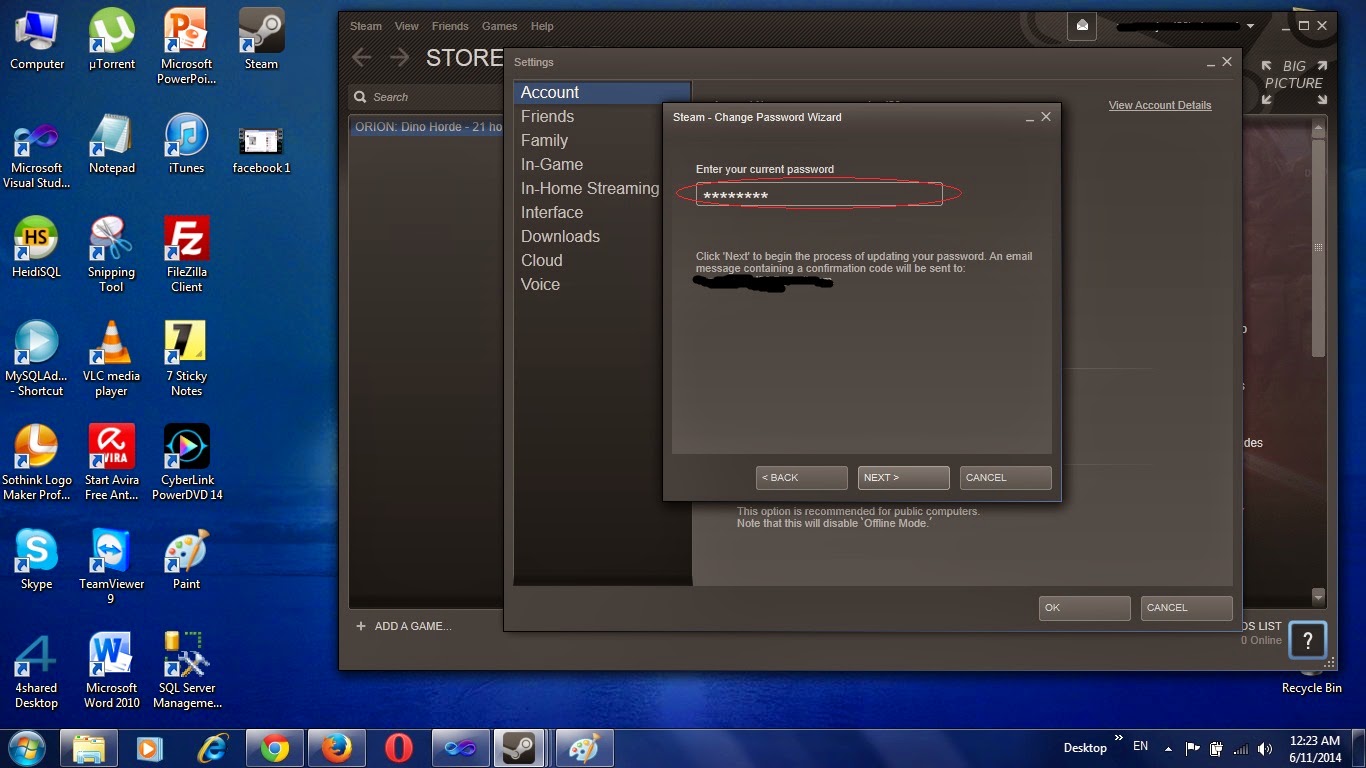












0 comments:
Post a Comment